evo3's Profile
Reputation: 0
Neutral
- Group:
- Members
- Active Posts:
- 5 (0 per day)
- Most Active In:
- High Speed ADSL (3 posts)
- Joined:
- 03-August 06
- Profile Views:
- 2,540
- Last Active:
 May 30 2007 05:17 PM
May 30 2007 05:17 PM- Currently:
- Offline
Topics I've Started
-
FLOW Router and linksys config
Posted 27 May 2007
Hi this might be the wrong forum to ask this but has anyone tried to configure a wireless router with the FLOW box it seems to give a different IP every time I log on for eg. today is 190.6.231.115 and the gateway is 190.6.231.1 , has anyone configured one as yet? -
HELP - Linksys Router and Paradyne Setup
Posted 27 Feb 2007
Hi I am trying to configure a Linksys Router model WRT54GS to work with the paradyne 6211 DSL router , I want the linksys to serve as the DHCP server so that I can have a wireless network at home to surf the net , but so far no success .
Can someone give me a link or info as to how to set this up
Thanks -
Paradyne Setup Revised
Posted 19 Oct 2006
Further to a post I was reading on this site I am updating instructions on how to setup the paradyne USB Modem , The initial instructions were helpful from what I received on this site but some of the settings neede to be changed see below
Initial Instructions
Setup for Paradyne (now Zhone) ADSL router 6211-I1-200 for PPPoA operation at TSTT:
1. Set your PC to a fixed IP address like 192.168.1.2
2. Open http://192.168.1.1 (Paradyne web interface)
3. Select 'Advanced Setup/WAN'
4. Disable 'ADSL Auto-Connect'
5. Set VPI to 0 (default)
6. Set VCI to 35 (default)
7. Leave Service Category at: 'UBR Witout PCR'
8. Do not enable QoS (only if required)
9. Click Next
10. Select PPP over ATM (PPPoA) and LLC/Encapsulation
11. Click Next
12. Enter your PPP Username and Password
13. Leave Authentication Method at 'AUTO'
14. Do NOT select any of the other options on this page!!
(if the default gateway is ticked, untick the box!)
15. Click Next
16. Enable NAT and WAN service (not sure what it is for, but it works like Buckley's)
17. Service name is automatically set to pppoa_0_35_1
18. Click Next
19. Check your WAN setup summary and click 'Save'
20. You should now see your new entry. Click Finish to reboot the router
Above setup should automatically enable DHCP and you should be able to switch from the static IP on your PC to 'Obtain an IP Address automatically'.
After the setup is completed the router should automatically connect to the ADSL circutis and setup the PPP link.
Once the router is working properly, you can check the connection status under 'Device Info/WAN Info.
The normal status should be 'Up' with an assigned IP address from TSTT.
If you use a static IP on your PC you would need to set the default gateway and DNS to 192.168.1.1
Changes
Setup for Paradyne (now Zhone) ADSL router 6211-I1-200 for PPPoA operation at TSTT:
1. Set your PC to a fixed IP address like 192.168.1.2
2. Open http://192.168.1.1 (Paradyne web interface)
3. Select 'Advanced Setup/WAN'
4. Disable 'ADSL Auto-Connect'
5. Set VPI to 0 (default)
6. Set VCI to 35 (default)
7. Leave Service Category at: 'UBR Witout PCR'
8. Do not enable QoS (only if required)
9. Click Next
10. Select PPP over ATM (PPPoA) and VC\MUX
11. Click Next
12. Enter your PPP Username and Password
13. Leave Authentication Method at 'PAP'
14. Select Keep Alive option and click next
(if the default gateway is ticked, untick the box!)
15. Click Next
16. Enable NAT and WAN service (not sure what it is for, but it works like Buckley's)
17. Service name is automatically set to pppoa_0_35_1
18. Click Next
19. Check your WAN setup summary and click 'Save'
20. You should now see your new entry. Click Finish to reboot the router
Above setup should automatically enable DHCP and you should be able to switch from the static IP on your PC to 'Obtain an IP Address automatically'.
After the setup is completed the router should automatically connect to the ADSL circutis and setup the PPP link.
Once the router is working properly, you can check the connection status under 'Device Info/WAN Info.
The normal status should be 'Up' with an assigned IP address from TSTT.
If you use a static IP on your PC you would need to set the default gateway and DNS to 192.168.1.1
Hope this helps , thanks to the original poster for the help
My Information
- Member Title:
- Newbie
- Age:
- Age Unknown
- Birthday:
- Birthday Unknown
Contact Information
- E-mail:
- Click here to e-mail me

 Sign In
Sign In Register
Register Help
Help

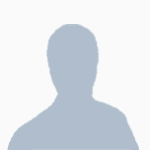
 Find Topics
Find Topics Find Posts
Find Posts Display name history
Display name history